Setting up RabbitMQ
To use the RabbitMQ messaging system, a user needs to be setup first. While the original guest/guest username/password is available, the VolCap and Eyes are preconfigured to a volumetric/capture username/password:
- Initially, RabbitMQ’s management interface needs to be enabled, please follow the instructions here
- When the management plugin is set up, you can use navigate to
localhost:15672via the browser using the default username and password which areguestandguestrespectively as aforementioned. - In order to create a new user with username:
volumetricand password:capturethese steps are needed:- In your browser type:
localhost:15672. The RabbitMQ’s sign in screen will appear. - Sign in as a
guest, with usernameguestand passwordguest. - Go to tab
Admin - Go to
Add userand type in the new user’s username and password, which must be volumetricandcapturerespectively. - Also set the newly created user to be an
Adminaccount. - When the new user is created, select the user from the users table in the same page, and click the
Set Permissionsbutton in the redirected page.
- In your browser type:
Creating a Device Repository
Unified and homogeneous devices’ data and parameters
Each sensor is accompanied by a unique identifier (i.e. serial) and additionally, comes with its own set of intrinsic parameters (focal length, principal point, distortion coefficients, etc.). For quick and easy access to these parameters, as well as efficient sensor identification, a human-readable json key-value storage file is used. Devices are named and added into this device_repository.json along with their parameters. These parameters are entries containing data such as the camera intrinsic matrix (for color and depth sensors), color-to-depth sensors relative pose (usually called extrinsic camera matrix), and a user-friendly name (specified by user at the time of insertion), etc.
The device repository file should be placed the ./Resources folder.
Why is it needed?
The existence of this file is necessary for calibrating, recording and extracting data. Having a handful of RGBD devices makes their management troublesome. Usually RGBD sensors provide some camera info through their API (intrinsic and extrinsic matrices), making the presence of the device necessary to access these data. Since these are constant data, for a distributed system it makes more sense to store them than requesting them at each connection. External components, like multi-sensor calibration, might also require this information. Especially when working offline with pre-captured files, this information may be required for some tasks (such as creating a pointcloud from a depth map, processing that requires the camera intrinsic matrix). Connecting these devices just to process multi-sensor pre-recorded data is the least troublesome. In addition, having these data offline allows for their easy re-use in third party external applications (e.g. loading data in Blender).
Usage
The Device Repository Tool is a command line interface:
Device repository creator.
Usage: dev_repo.exe [OPTIONS]
Options:
-h,--help Print this help message and exit
-a,--add TEXT Excludes: -r,--rename Add a device into the device repository.
-r,--rename TEXT ... Excludes: -d,--delete Rename a device.
-d,--delete TEXT Excludes: -l,--list Deletes a device from the repository
-l,--list List all devices in device repository.
-p,--path TEXT=. Directory where to store device_repository.json" file.
-c,--cam_type UINT 0 for Microsoft Kinect 4 Azure, 1 for Intel RealSense 2.0 D415
The supported functionalities are:
Adding a device to the repository. In order to add a device to the repository, one just need to connect a single device (otherwise an error will be logged) to the computer and run the command:
dev_repo.exe --add device_name
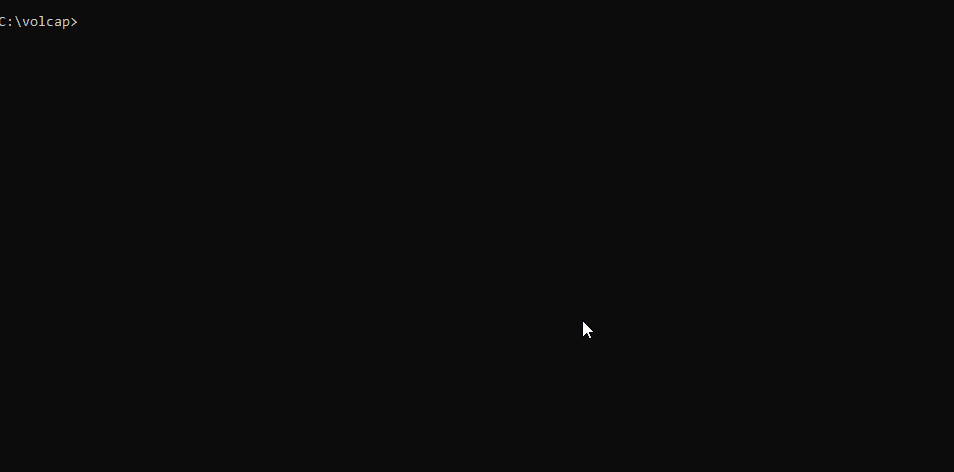
Note: After registering all devices, the generated
device_repository.jsonshould be placed in the./Resourcesdirectory. If device_name already exists, the error with be logged to the console.
It should be noted that you should not use underscores _ in the device names, see issue#53.
Renaming a device in the repository. In order to change the name of the device simply execute:
dev_repo.exe --rename old_name new_name
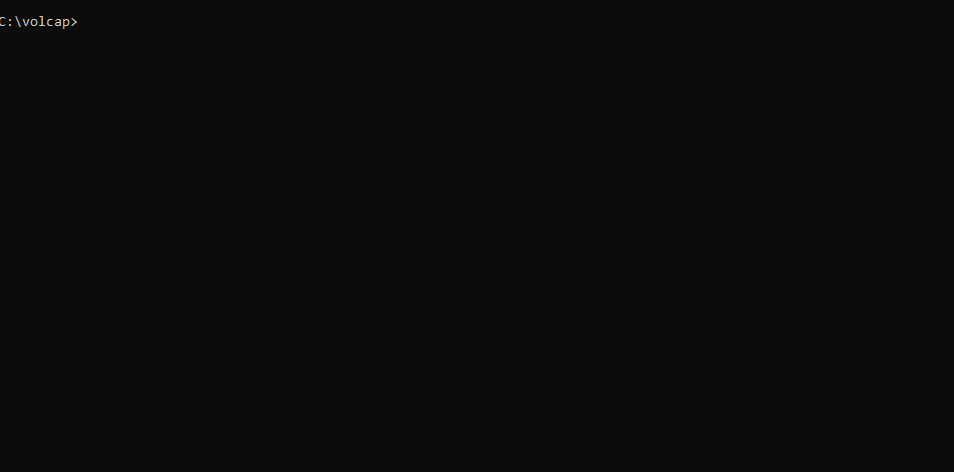
Deleting a device from the repository. To delete a device from the device repository, execute:
dev_repo.exe --delete device_name
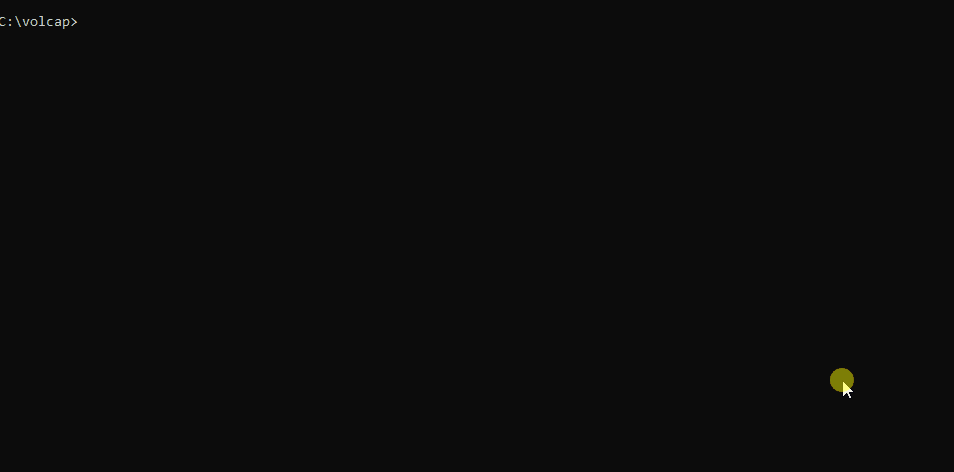
Listing all devices in the repository. In order to peek into the file from the console to determine which devices are already added, execute:
dev_repo.exe --list
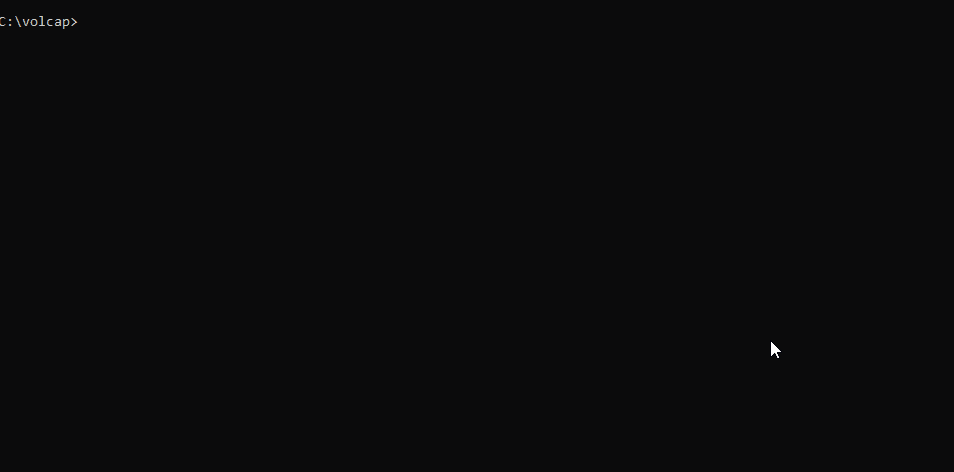
IMPORTANT: Old device_repository.json files are not compatible with this release, please re-create it.
Examples
- Adding a Kinect 4 Azure device:
dev_repo.exe --add device_name --cam_type 0 - Adding an Intel RealSense 2.0 D415 device:
dev_repo.exe --add device_name --cam_type 1 - List of saved devices inside device_repository.json:
dev_repo.exe --list - Remove a device:
dev_repo.exe --delete device_name