Playback & exporting with the VolSnap Application
VolSnap is a mixed mode (GUI & CLI) application that can play recording files and export them. Using the GUI mode is mostly used for visualizing the captured data, seeing the files’ metadata, and saving distinct frames of color, depth and pointcloud data. On the other hand, the CLI mode is used for batch exporting purposes, essentially dumping the whole sequence in various formats.
Graphical User Interface (GUI) Mode
VolSnap can be run in GUI mode to playback and inspect recorded files. After starting the application its main window opens, prompting the user to drag and drop files, resulting in a window like this.
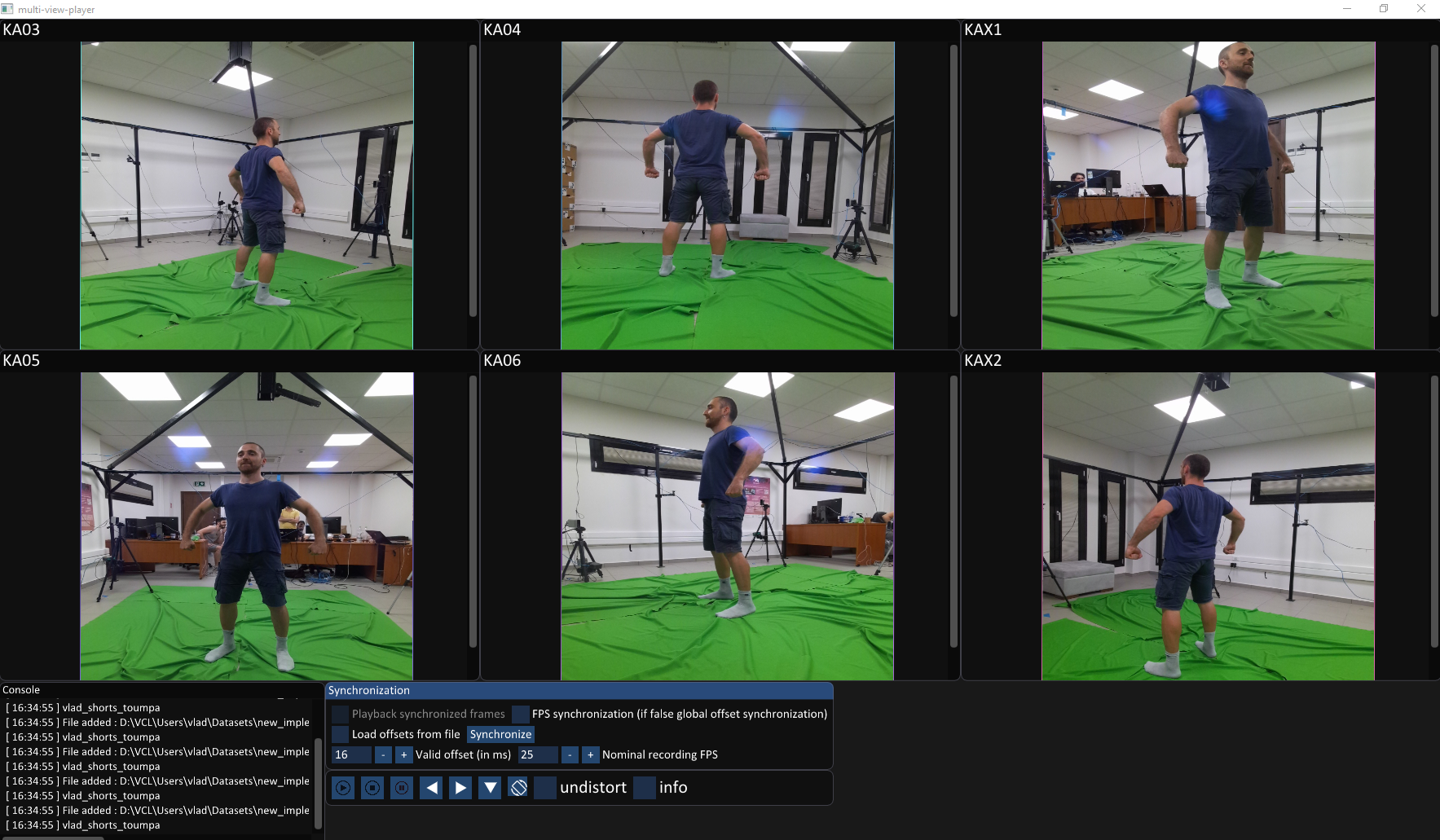
Hereafter we break down and analyze the functionalities of each widget.
Control Panel Widget
Files’ playback and saving options are possible through the Control_Panel widget, which is located at the bottom of the VolSnap window.

Functionalities:
 Starts streams playback.
Starts streams playback. Stops streams playback.
Stops streams playback. Pauses streams playback.
Pauses streams playback.
 Next/previous frame buttons.
Next/previous frame buttons. Frames dumping options, which expands as:
Frames dumping options, which expands as: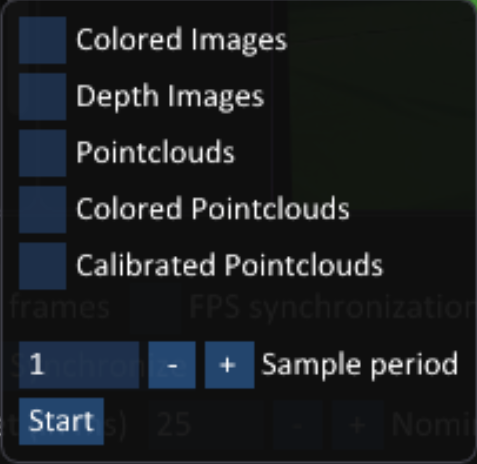
with the user able to select which data to export to the disk:
color,depth,pointclouds,colored pointclouds,
as well as the exporting sampling period (i.e. save every
Tframes). Calibrated pointclouds option applies the calibration transformation to the saved pointclouds and should be used only if the streams were calibrated prior to recording see Calibration.Please note that the destination of the exported files is the source directory of the input files when using the
GUImode.
 Rotates all streams 90 degrees counter-clockwise for visualization purposes.
Rotates all streams 90 degrees counter-clockwise for visualization purposes.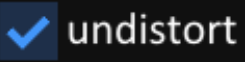 Undistorts the `color` and `depth` streams, **if** distortion coefficients are present in files. Highly recommended for Kinect 4 Azure devices, which have very wide lenses.
Undistorts the `color` and `depth` streams, **if** distortion coefficients are present in files. Highly recommended for Kinect 4 Azure devices, which have very wide lenses.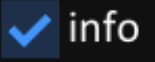 Display basic stream info:
Display basic stream info:
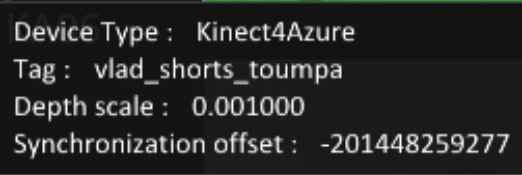
Synchronization Widget
The Synchronization Widget is responsible for the temporal grouping of the recorded frames. The operation starts when the 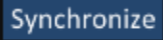 button is pressed. ATTENTION: APPLICATION MAY SEEM TO NOT RESPOND, DO NOT TERMINATE IT, IT IS OPERATING.
button is pressed. ATTENTION: APPLICATION MAY SEEM TO NOT RESPOND, DO NOT TERMINATE IT, IT IS OPERATING.
There are 2 synchronization policies implemented and presented below.
Global Synchronization
Global synchronization is the by-default operation mode of the synchronization module. It groups frames so that the minimum and the maximum timestamp difference in a group is not bigger than  .
.
FPS Synchronization
FPS synchronization makes a group of frames that have the smallest deviation in terms of timestamps and subsequentially greedily groups all next frames taking into account frame drops (if no streams dropped frames, group all next frames).
Frame loss is based on the normal frame rate conditioned by the parameter  which is the nominal fps of the recording.
which is the nominal fps of the recording.
Once synchronization is complete, a new option is made availabe  , that toggles synchronized playback. Additionally, a qualitative result of the synchronization result is presented:
, that toggles synchronized playback. Additionally, a qualitative result of the synchronization result is presented:

which shows every frame’s timestamps for each stream, distincted by color, as dots. The more collinear are the dots in the vertical axis, the more precise is the synchronization.
Command Line Interface (CLI) Mode
When dealing with multiple recordings, or batched operations are required, CLI mode should be used.
Multiview player. Manage your .cdv files easily.
Usage: volsnap.exe [OPTIONS]
Options:
-h,--help Print this help message and exit
-g,--gui Flag for GUI mode.
-f,--files TEXT ... Input recordings.
-o,--output TEXT Output path.
--force_creation Requires: -o,--output Excludes: -g,--gui Force output path creation.
--fps_sync Excludes: -g,--gui Use fps to compute synchronization threshold.
--fps INT Excludes: -g,--gui Nominal FPS of the recordings files (default: 30)
--threshold INT Excludes: -g,--gui Temporal offset that used for grouping frames. (default: 16 ms)
--depth Excludes: -g,--gui Toggle depth dumping.
--color Excludes: -g,--gui Toggle color dumping.
--pcloud Excludes: -g,--gui Toggle pointcloud dumping.
--color_pcloud Excludes: -g,--gui Toggle colored point cloud dumping.
--is_pcloud_calibrated Excludes: -g,--gui Dump spatially aligned point clouds (implies calibrated recordings).
--show_progress Excludes: -g,--gui Toggle exporting progress bar.
--undistort Excludes: -g,--gui Toggle undistortion of both color and depth data.
--synchronize Excludes: -g,--gui Toggle dumping of sychronized data.
--sample_freq INT Excludes: -g,--gui Exporting frequency, i.e. save every "sample_freq" frames. (default: 1)
As with GUI mode, CLI mode has the same functionality from the commandline with arguments described above.
Example
volsnap.exe ^
--files ^
RecordingsPath\KA03.cdv ^
RecordingsPath\KA04.cdv ^
RecordingsPath\KA05.cdv ^
RecordingsPath\KA06.cdv ^
RecordingsPath\KAX1.cdv ^
RecordingsPath\KAX2.cdv ^
--force_creation ^
--output ^
OutputPath ^
--depth --color --pcloud --color_pcloud --is_pcloud_calibrated ^
--undistort --sample_freq 60 --show_progress --synchronize
The above snippet with imports files specified by the --files arguments, --synchronizes the frames into groups and samples every --sample_freq (60) groups in order to --undistort frames, and save --depth --color and calibrated (--is_pcloud_calibrated) --pcloud --color_pcloud into the --output directory with is created --force_creation. Finally it also shows the progress of the exporting operation (--show_progress).
Output
